How To Edit A Customers Details
Using Booked It, you can edit the customer details for your event’s customers. Here’s a brief walkthrough of how you can achieve that.
Editing Customers Details
- To start, log into your account.
- Select the Sales & Enquiries tab from the left pane.
3.Now, scroll down the Sales & Enquiries page to get a view of all the booking entries. From here, you can press the eye icon on the booking you want to edit. You can utilize the filters for Sale ID, name, email, and booking date to easily find the booking you want.
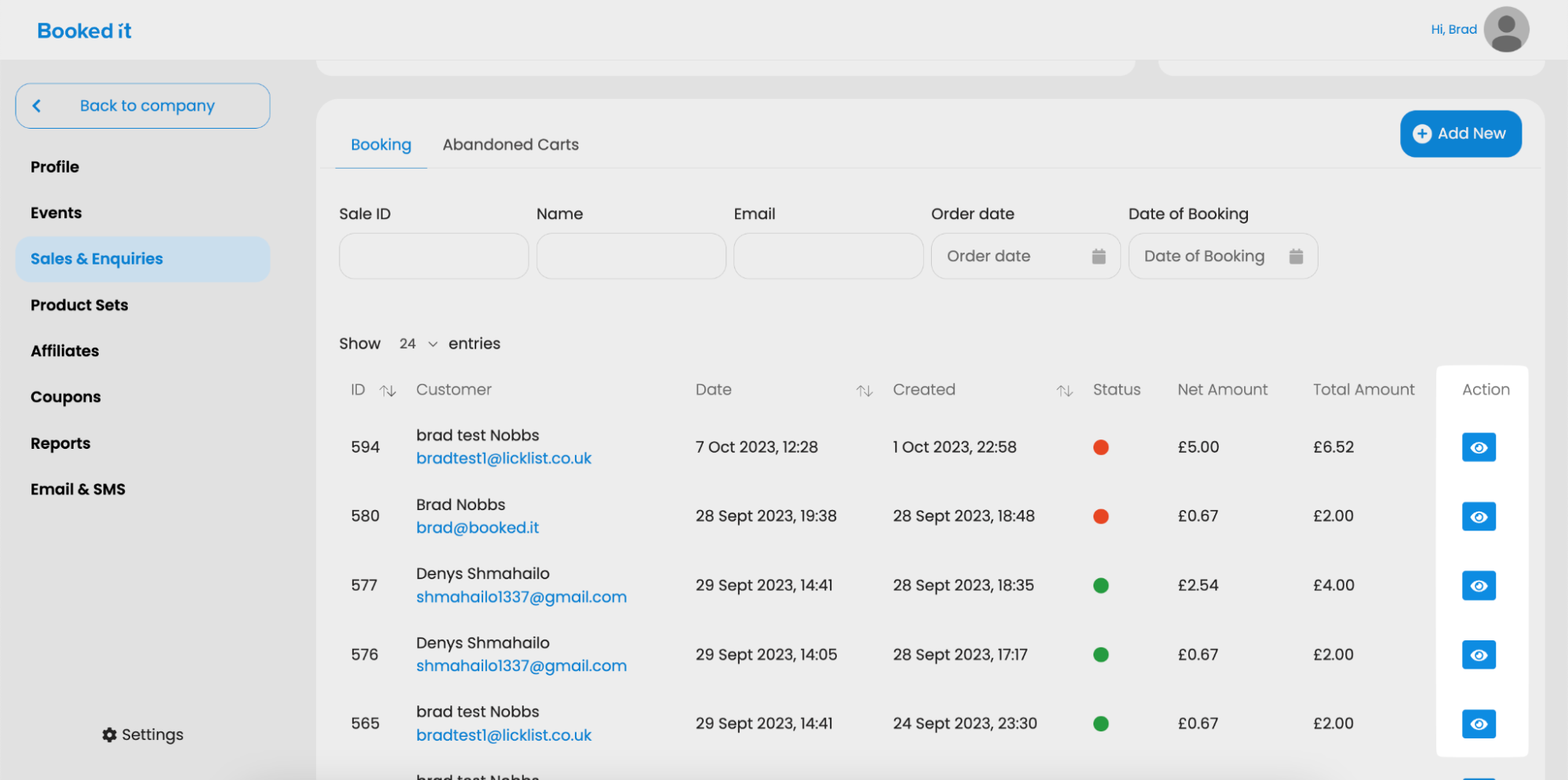
4. After selecting a specific booking, press the Edit User Details button to open the Edit User Details pop up.
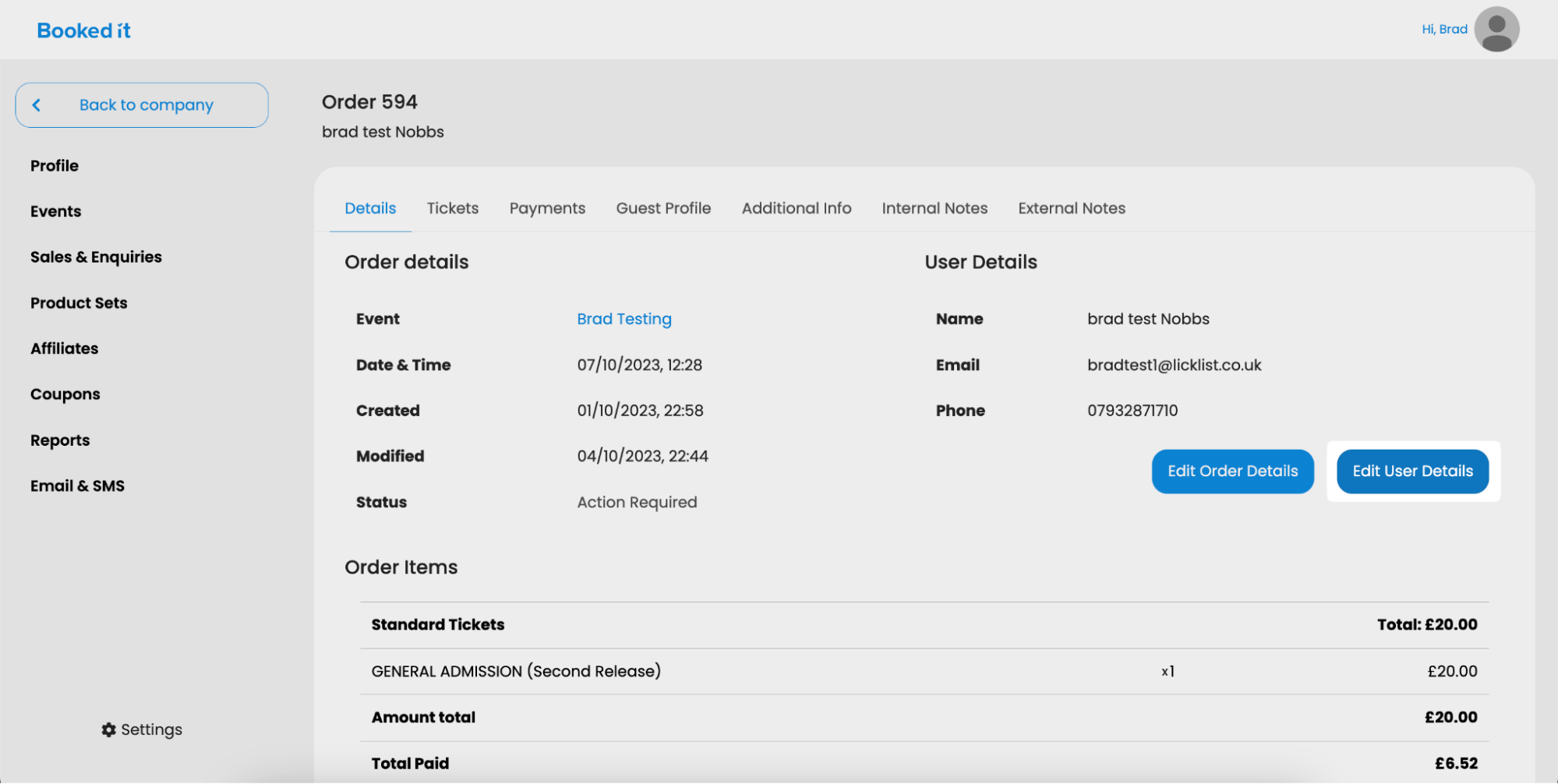
5.After that, you can edit the user details according to your needs. You can change the name, birthday, email, phone, gender, and postal code for the user.
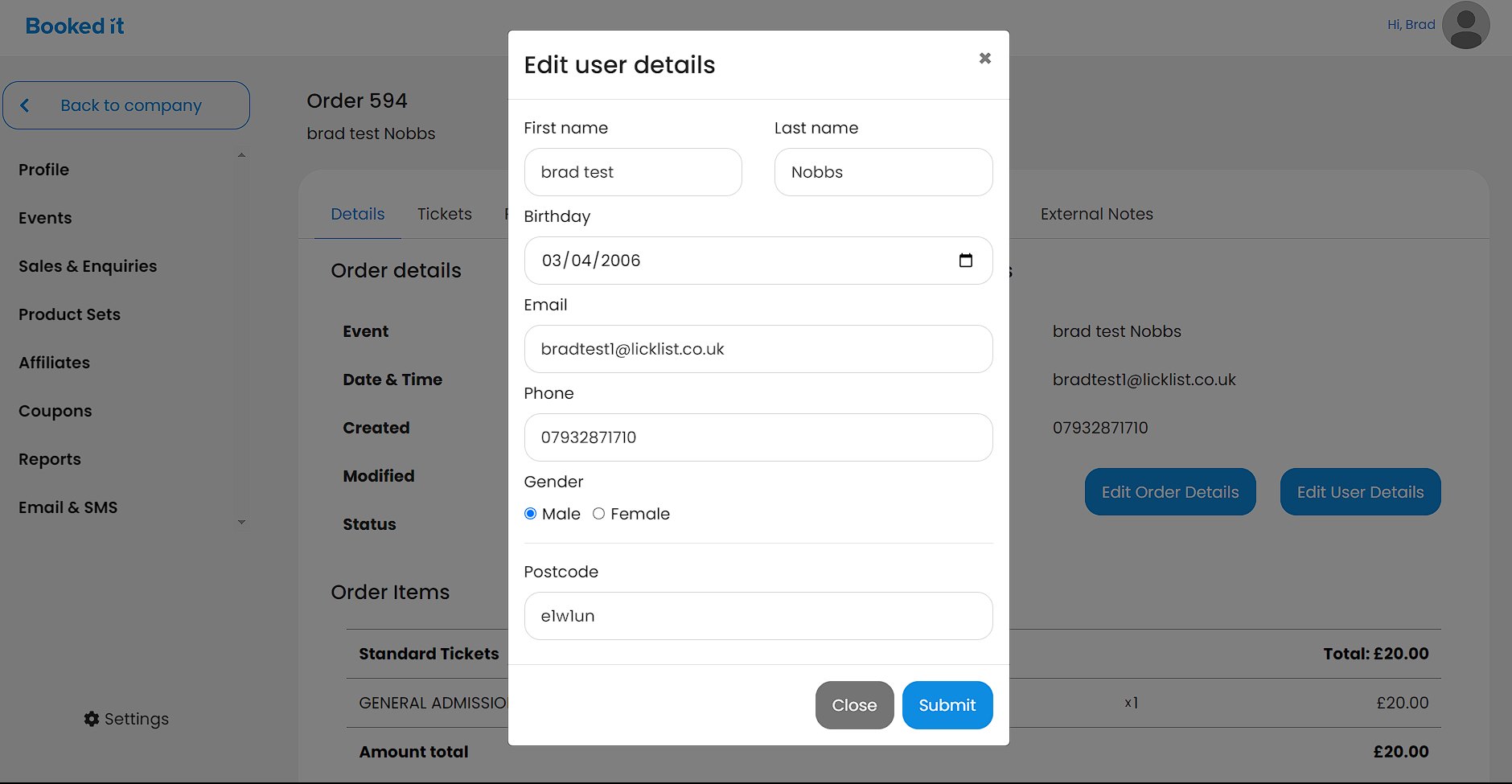
6. When you are done editing the user details, press the Submit button to save the changes in that order.
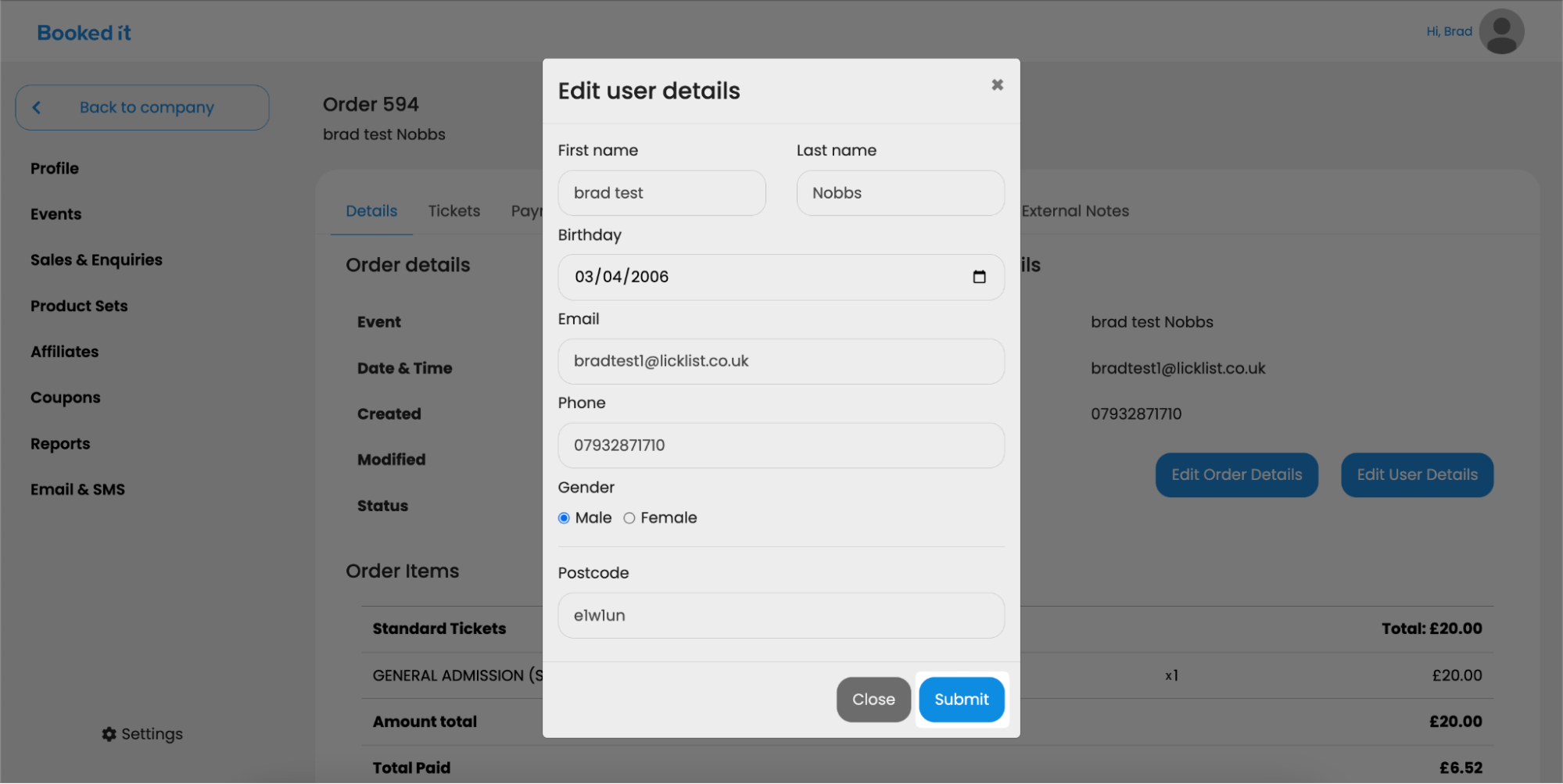
4. After selecting a specific booking, press the Edit User Details button to open the Edit User Details pop up.
5.After that, you can edit the user details according to your needs. You can change the name, birthday, email, phone, gender, and postal code for the user.
6. When you are done editing the user details, press the Submit button to save the changes in that order.
Related Articles
Customers
This page hosts a list of all customers to have booked both online or through a manual booking. You can filter this section by customer Name, Email or Phone Number. By clicking the List Icon at the right hand side you can view more information about ...View/Edit a Booking
By clicking the Eye icon on the right hand side of a booking you can view the customer's detail and their booking details. From this page you can; Change customer details by clicking Edit User. Edit a booking by clicking Edit in the top right hand ...How To Edit A Booking
Booked It gives you the option to edit your bookings, too. Here’s a little walkthrough of how you can edit your bookings. Editing A Booking To start, log into your account Select the Sales & Enquiries tab from the left pane. Now, scroll down the ...Completing your Profile
Your profile page is used to populate our company director, the details you supply will be the 'go to' contact details for customers. Please complete using the best business contact details, not your own personal details. You can also add images in ...Add a Manual Booking
The majority of your bookings will be created by customers directly on your website, if you need to make a booking yourself, you can click Add New Booking in the top right corner of the page. If booking an Event you can select Date, if you're making ...