Overview
This guide is aimed at venues looking to sell tickets for one off or repetitive events, a repetitive event may be a regular event where you offer the same service. This is likely to be a regular Friday night at a club.
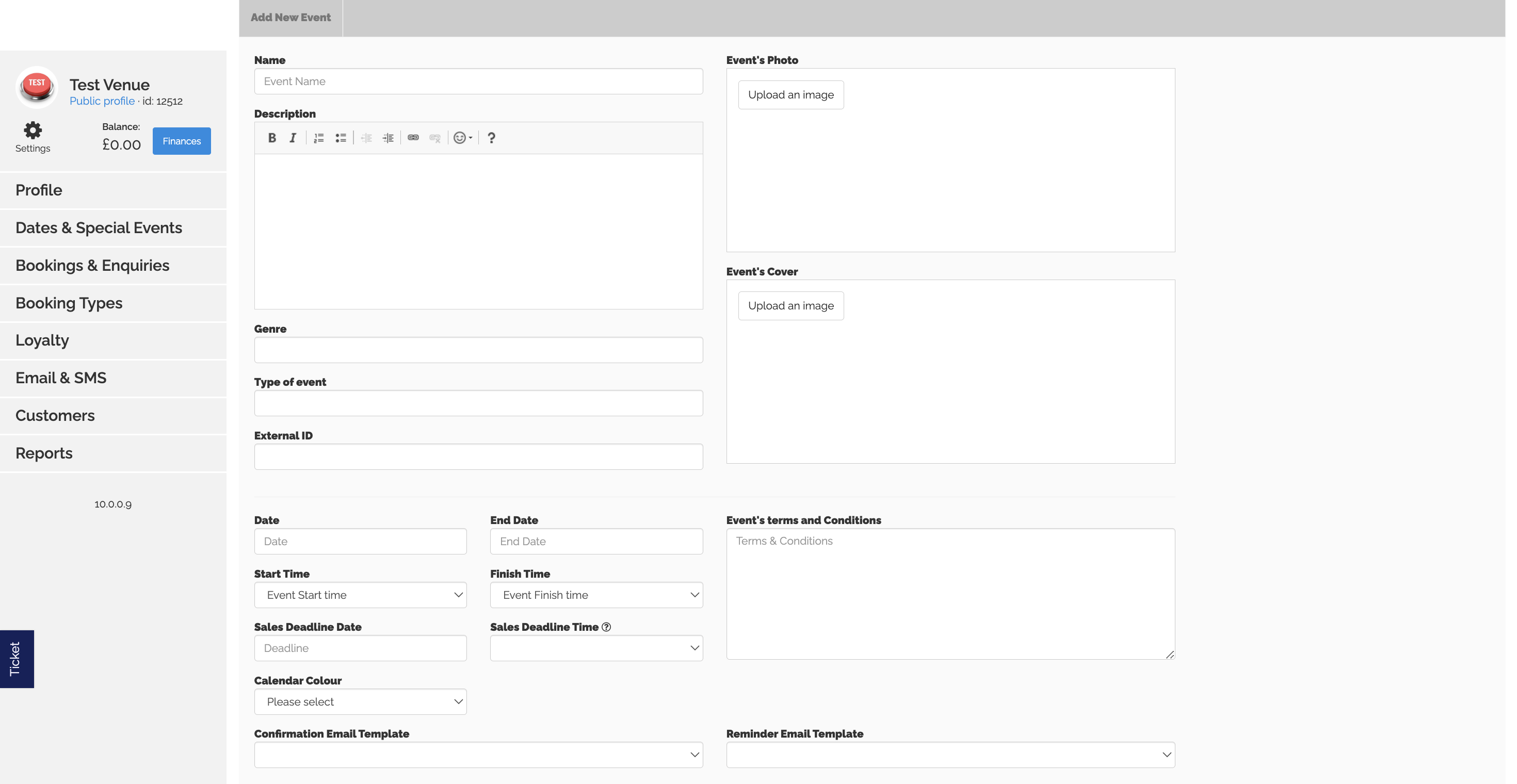
Name - Enter the name of your event
Description - Include information about the event itself. EG. What sort of music will be played at the event, who is the event aimed at?
Event's Photo - Add an image to distinguish this event from others at a glance, this will display on your event list.
Event's Photo - Add an image to distinguish this event from others at a glance, this will display on your event list.
Event's Cover - This is a landscape image that will display as part of the customer journey.
Genre - This is used to help customers find your event by searching based on the type of event. Is it a Hip Hop event or Rock 'n' Roll.
Type of Event - This is a broader view of the event, is it a family event, a music event, a networking event etc.
External ID - Contact your Account Manager to learn about this feature.
Date - Add the date your event starts on.
Date - Add the date your event starts on.
End Date - Only required if your event ends on a different day to when it starts.
Start Time - Add the time doors open on your event or the performance starts, you may want to clarify these details in the event description.
Start Time - Add the time doors open on your event or the performance starts, you may want to clarify these details in the event description.
End Time - What time does this event finish.
Sales Deadline Date - If you want tickets to go off sale on a different date to the start date then you can add the date here.
Sales Deadline Time - Use this field to set a specific time for sales to stop for your event.
Calendar Colour - This controls the colour a booking will show as on the Bookings Management page (used for bookings not tickets)
Events Terms and Conditions - Include here specific details that customers need to know - Is there a dress code, is their a final entry time for the event?
Confirmation Email Template - If your event needs a specific confirmation email you can add it here, emails need to be created in Settings > Email Templates.
Reminder Email Template - If your event needs a specific reminder email you can add it here, emails need to be created in Settings > Email Templates.
Sales Deadline Date - If you want tickets to go off sale on a different date to the start date then you can add the date here.
Sales Deadline Time - Use this field to set a specific time for sales to stop for your event.
Calendar Colour - This controls the colour a booking will show as on the Bookings Management page (used for bookings not tickets)
Events Terms and Conditions - Include here specific details that customers need to know - Is there a dress code, is their a final entry time for the event?
Confirmation Email Template - If your event needs a specific confirmation email you can add it here, emails need to be created in Settings > Email Templates.
Reminder Email Template - If your event needs a specific reminder email you can add it here, emails need to be created in Settings > Email Templates.
Visibility - Changing this controls whether your event is findable on your event list.
Related Articles
Overview
On the Bookings & Enquiries page you will find a list of all your current and past bookings, there's also a number of other tabs to view from this page. Bookings - A list of all bookings that have been made both online and manually. Pending Bookings ...Overview
Bookings Management is a visual calendar where you can see your bookings, this makes it easy to see expected bookings and what availability you have remaining. You can navigate to past and future dates, easily drag and drop bookings, add new bookings ...Overview
Booking types is where your Booking Categories and Products are stored, these products auto fill in to new events and can be edited in bulk. The Booking Categories themselves will be created and added to your dashboard by your account manager, you ...Loyalty Overview
Loyalty is a great way of rewarding your loyal customers, speak with your account manager to find out more.Settings Overview
Settings - A number of different settings used to control your dashboard and customer booking journeys. Enquiry Templates - If using the dashboard for enquiries you can create a number of different templates to allow for quick replies to customers. ...