Calendar View
When you first load the event page your events will show in a chronological list, it's possible to change this to a calendar view for a greater overview of your events.
Simply click the Calendar View Tab at the top of the page.
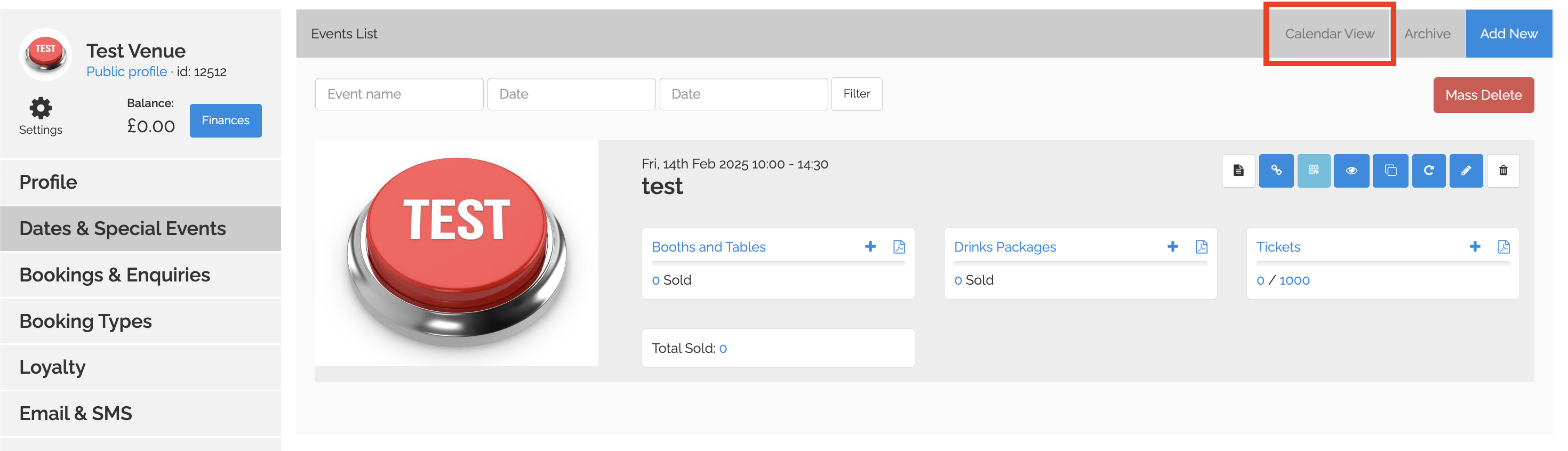
You will now see the current month's events, you can cycle between past and future months as well. You can click the today button to bring the calendar back to the current month.
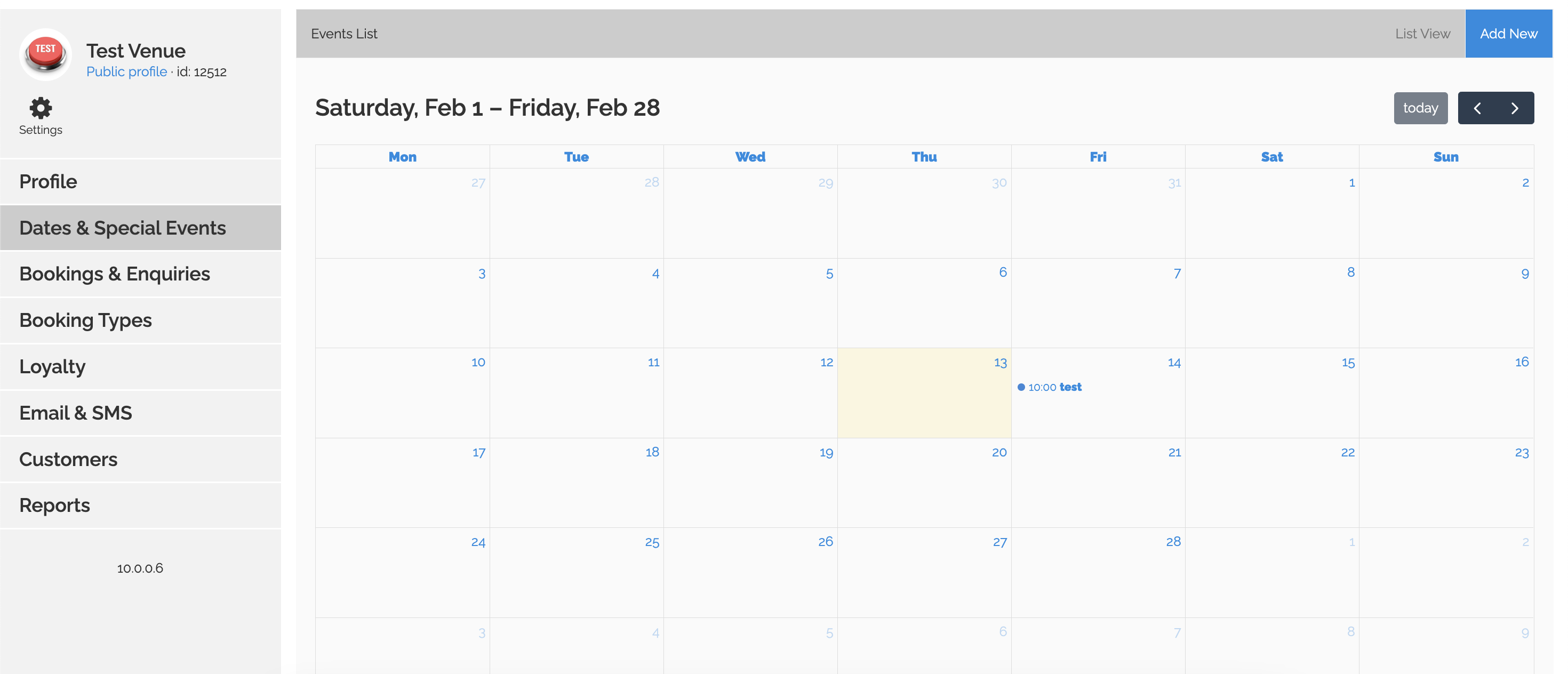
You can revert to the List View of events by clicking the now visible List View button at the top of the page.
Simply click the Calendar View Tab at the top of the page.
You will now see the current month's events, you can cycle between past and future months as well. You can click the today button to bring the calendar back to the current month.
You can revert to the List View of events by clicking the now visible List View button at the top of the page.
Related Articles
How To Create A Calendar Snippet
Using Booked It, you can create a Calendar view snippet for your events to view them in a preferable manner. Here’s a little walkthrough of how you can achieve that. Creating Calendar Snippet To start, log into your account and click on the eye icon ...How To View A Particular Booking
Booked It allows you to view details for each booking made for your venue. Follow the steps to find out how: Viewing A Particular Booking Inside your Booked It account, click on the Sales & Enquiries tab. Scroll down to view the details of each ...How To View Your Sales
Using Booked It, users can view all the sales-related stats of their venue. Here’s how to view them: Viewing Sales Stats Start off by logging into your Booked It account and clicking on the eye icon beside the venue whose stats you want to view. ...How To View Your Stats
In Booked It, users can use the Sales & Enquiries tab to view all their stats. These include the total number of views their venue is receiving, their daily, weekly, and monthly sales, total sales in a fixed time period, and the source of those ...View/Edit a Booking
By clicking the Eye icon on the right hand side of a booking you can view the customer's detail and their booking details. From this page you can; Change customer details by clicking Edit User. Edit a booking by clicking Edit in the top right hand ...