Quick Reports
It's possible to generate booking reports directly from the Bookings page.
There are three separate options that each display slightly differently, to view the data only you may prefer a PDF. If you need to manipulate the data yourself then the CSV option can be opened in Excel or similar programmes.
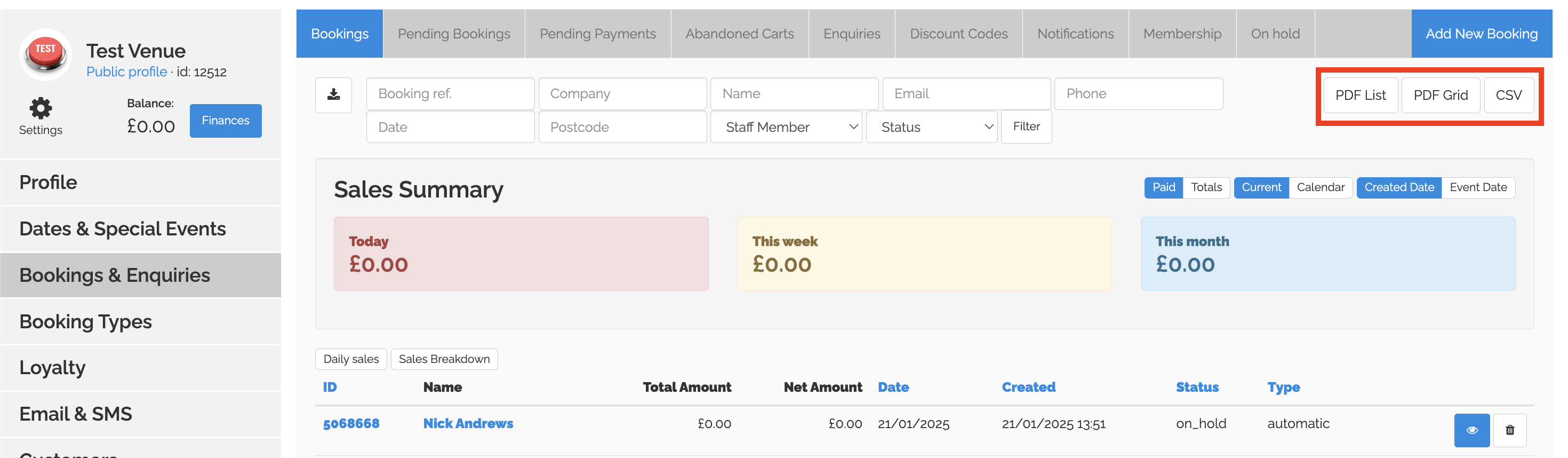
There are a number of different filters you can use to edit the data that will be displayed including, date of booking, whether to include the customers email in the data and how to display the data.
You also need to select which Booking Categories you want to include in your report.
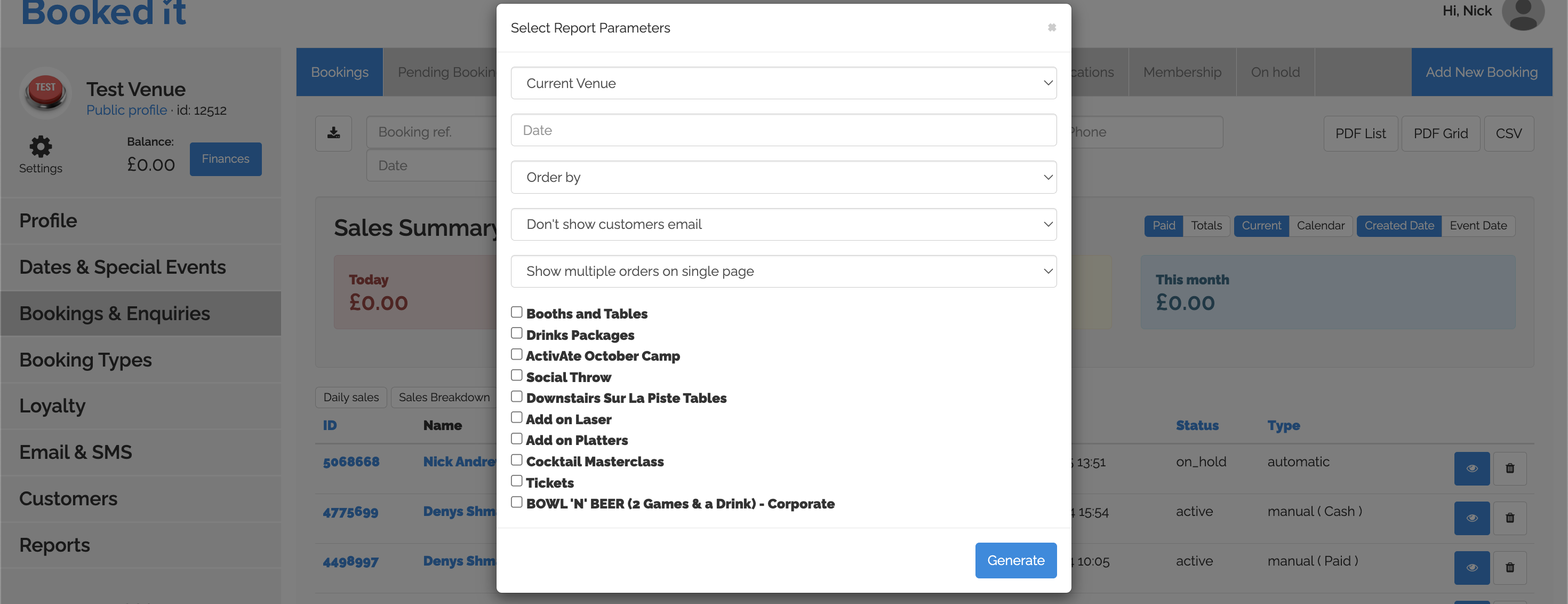
There are three separate options that each display slightly differently, to view the data only you may prefer a PDF. If you need to manipulate the data yourself then the CSV option can be opened in Excel or similar programmes.
There are a number of different filters you can use to edit the data that will be displayed including, date of booking, whether to include the customers email in the data and how to display the data.
You also need to select which Booking Categories you want to include in your report.
Related Articles
Types of Report
There are three reports types currently available; Bookings, Tickets and Payments. Each can be customised to show a number of different fields, over a range of dates, based on either the Creation Date or the Booking Date. Any report created can be ...How To View And Download Reports
Using Booked It, you can run reports for bookings, tickets and payments. You have the option to generate a report based on the creation date or the booking date. Here’s how: Downloading and Viewing Reports After logging into your Booked It account, ...Editing Product in Bulk
It's possible to add and edit products in bulk using our Import and Export features. Whilst this is a quick way of editing in bulk, any errors can be very hard to correct, we do not recommend this if your products are already in use. By exporting ...Settings Overview
Settings - A number of different settings used to control your dashboard and customer booking journeys. Enquiry Templates - If using the dashboard for enquiries you can create a number of different templates to allow for quick replies to customers. ...Searching for an Event
Once your dashboard is fully populated you may have multiple pages of events, to help you find events quickly you can use the filters at the top of the page. You can reduce the number of Events visible by entering to and from dates or by searching ...