How to Create a Zone
If you would like to use the bookings management calendar please let your account manager know so they can make sure the relevant settings are activated for you. This will allow you to create Zones and Resources on the Settings tab of your dashboard.
To set a Zone up:
1. Log in to your dashboard.
2. Click the settings cog at the bottom of the left hand pane.

To set a Zone up:
1. Log in to your dashboard.
2. Click the settings cog at the bottom of the left hand pane.
3.Click on the Zones tab in settings along the top of the screen.

4. Click Create Zone.
4. Click Create Zone.
5. You will need to name your zone and select a zone type. There's a specific option for bowling style venues. You can use the ordering field to move the location of your zone in the Bookings Management tab.
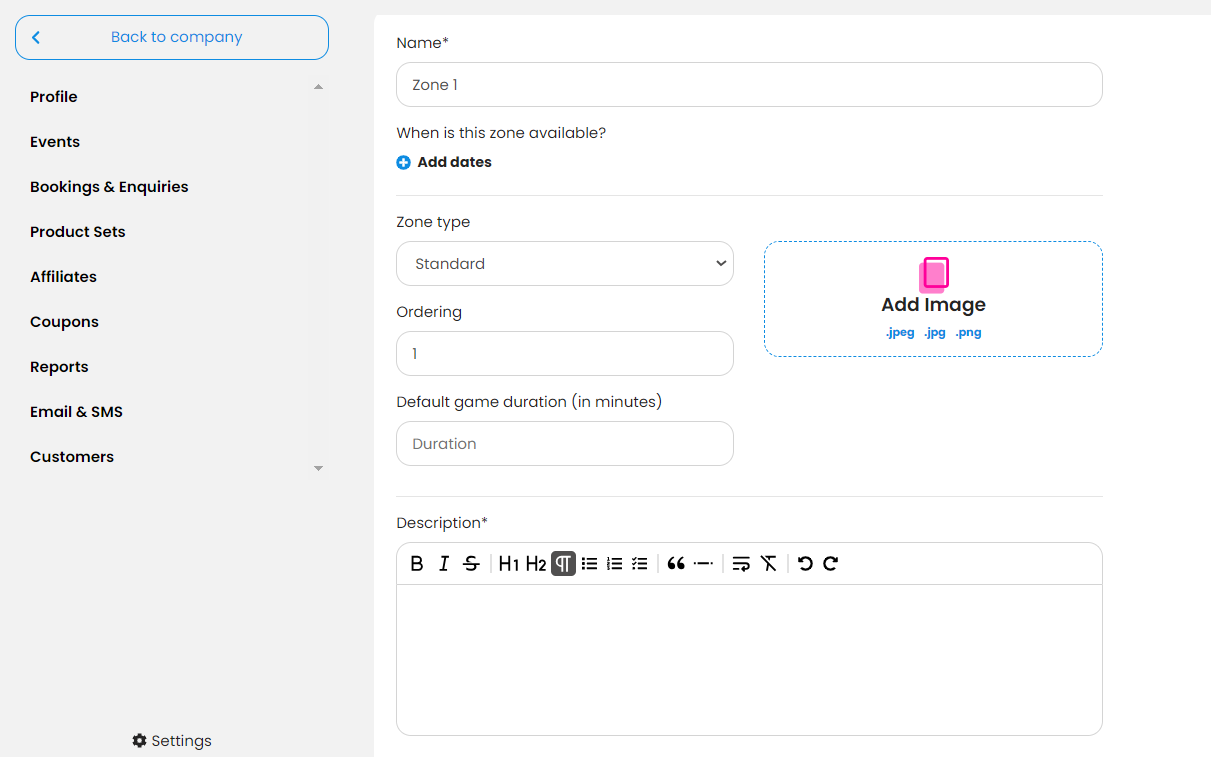
6. Dates and times that the zone is available are required fields, as is the zone description.
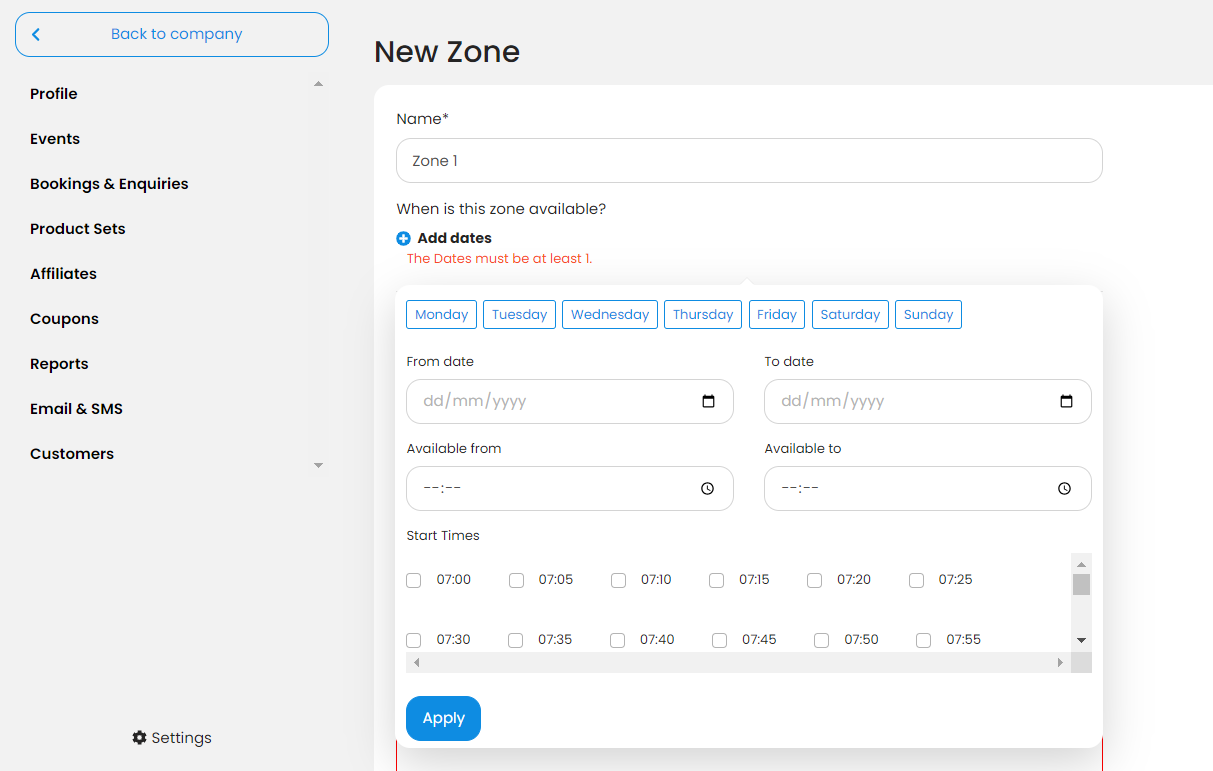
7. Once you're happy with your zone click 'Save and Close' at the bottom of the page.
You can return to edit these details should you wish by clicking on the name of the zone on the Zones page.
You can return to edit these details should you wish by clicking on the name of the zone on the Zones page.
Related Articles
Using Bookings Management
Once Bookings Management has been enabled and the Zones and Resources are set up, you will be able to find it on the Bookings and Enquiries tab. Click the little calendar icon to see the Bookings Management view. You will see your zones are set as ...How to Create a Resource
After creating your Zones you are ready to create the resources that make it up. For example, if you were a bowling venue then each lane would be a Resource. Navigate to settings on your dashboard and you will find a Resources tab. 1. Click the ...Create a Booking
You can create a booking directly on an event by clicking the Create Order button. You can now add the products and client details manually to create a booking for this event. For more information on what can be edited when creating a manual booking, ...How To Edit A Booking
Booked It gives you the option to edit your bookings, too. Here’s a little walkthrough of how you can edit your bookings. Editing A Booking To start, log into your account Select the Sales & Enquiries tab from the left pane. Now, scroll down the ...How To Create Custom Fields
Booked It allows users to add Custom Fields in their Product Set for customers to provide any specific additional information. Here’s a little walkthrough on how you can create Custom Fields: Custom Fields To start, go to the Product Sets tab and ...