Using Bookings Management
Once Bookings Management has been enabled and the Zones and Resources are set up, you will be able to find it on the Bookings and Enquiries tab.
Click the little calendar icon to see the Bookings Management view.
You will see your zones are set as separate areas with the individual resources within them, you can view them all at once or select a particular zone from the activity drop down.
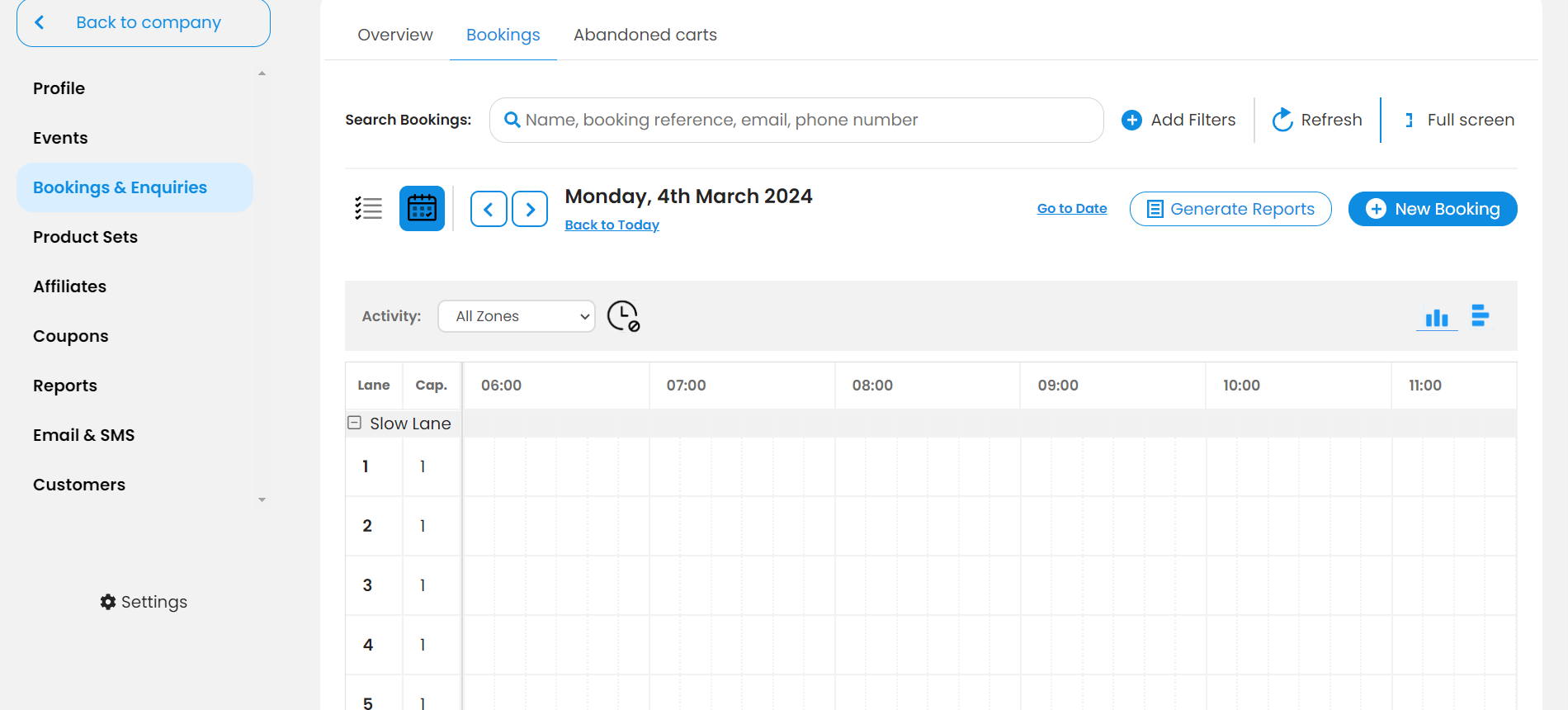
From this page you can view, edit and add bookings.
You can drag a booking around to change the time, resource or zone being used.
Hover your cursor over the booking to see an overview of the booking itself. You can also click on a booking to view or edit it
Click the little calendar icon to see the Bookings Management view.
You will see your zones are set as separate areas with the individual resources within them, you can view them all at once or select a particular zone from the activity drop down.
From this page you can view, edit and add bookings.
You can drag a booking around to change the time, resource or zone being used.
Hover your cursor over the booking to see an overview of the booking itself. You can also click on a booking to view or edit it
Clicking on a booking will allow you to edit it a number of ways. You can check the customer in or mark them as a no Show. You can change the status of the order between pending, cancelled and completed. You will also be able to refund the booking from this page or edit the customer details.
Related Articles
How to Create a Zone
If you would like to use the bookings management calendar please let your account manager know so they can make sure the relevant settings are activated for you. This will allow you to create Zones and Resources on the Settings tab of your dashboard. ...How To Edit A Booking
Booked It gives you the option to edit your bookings, too. Here’s a little walkthrough of how you can edit your bookings. Editing A Booking To start, log into your account Select the Sales & Enquiries tab from the left pane. Now, scroll down the ...Overview
On the Bookings & Enquiries page you will find a list of all your current and past bookings, there's also a number of other tabs to view from this page. Bookings - A list of all bookings that have been made both online and manually. Pending Bookings ...Creating a Product
Once you have all of your Booking Categories set up you're ready to start creating products, this guide will give you an overview of the different variables you can control. Name - The name of your product. Description - A brief description that will ...Settings Overview
Settings - A number of different settings used to control your dashboard and customer booking journeys. Enquiry Templates - If using the dashboard for enquiries you can create a number of different templates to allow for quick replies to customers. ...