Making a Manual Booking - Sales and Enquiries Page
1. Click on the Sales and Enquiries tab on the left hand pane.
2. Scroll down so you can see the existing bookings list. In the top right hand corner of this section there's an Add New button.
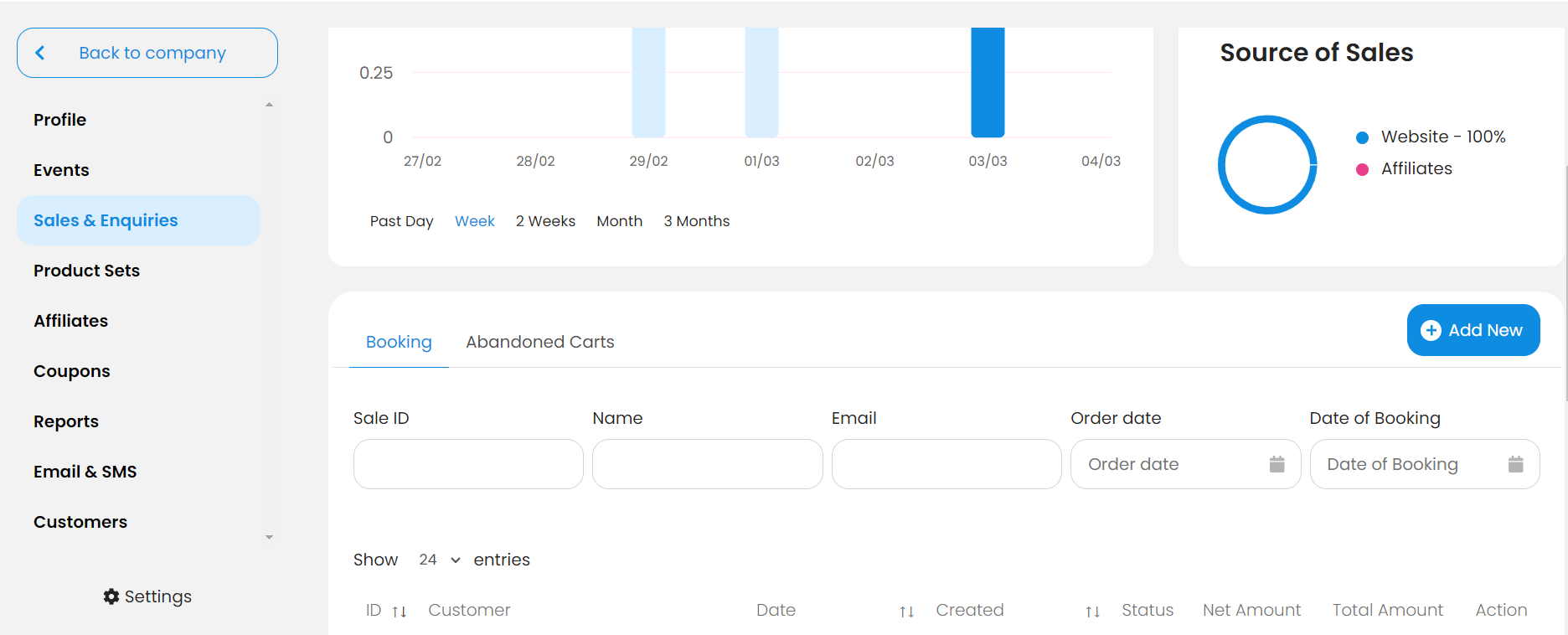
3. You then have two options to select, pick whether your booking on to a specific event (EG. Clubs) or a product set (Activities). Then select the date you are booking for.
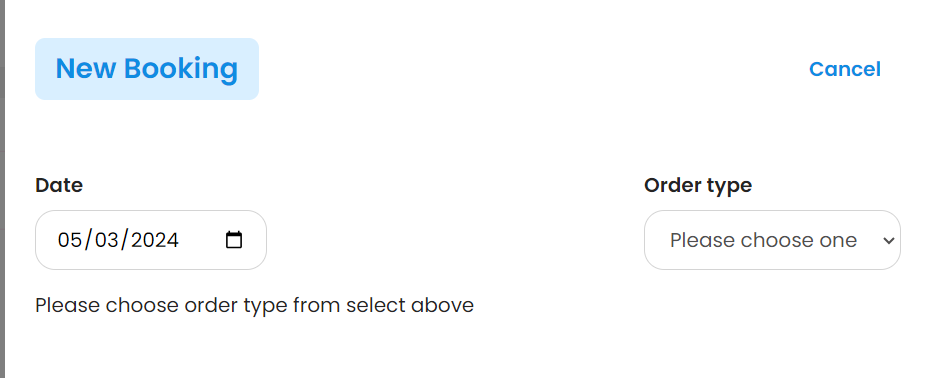
4. Add the products you want from the right hand side, you will see it creates a basket to the left with your selected products.
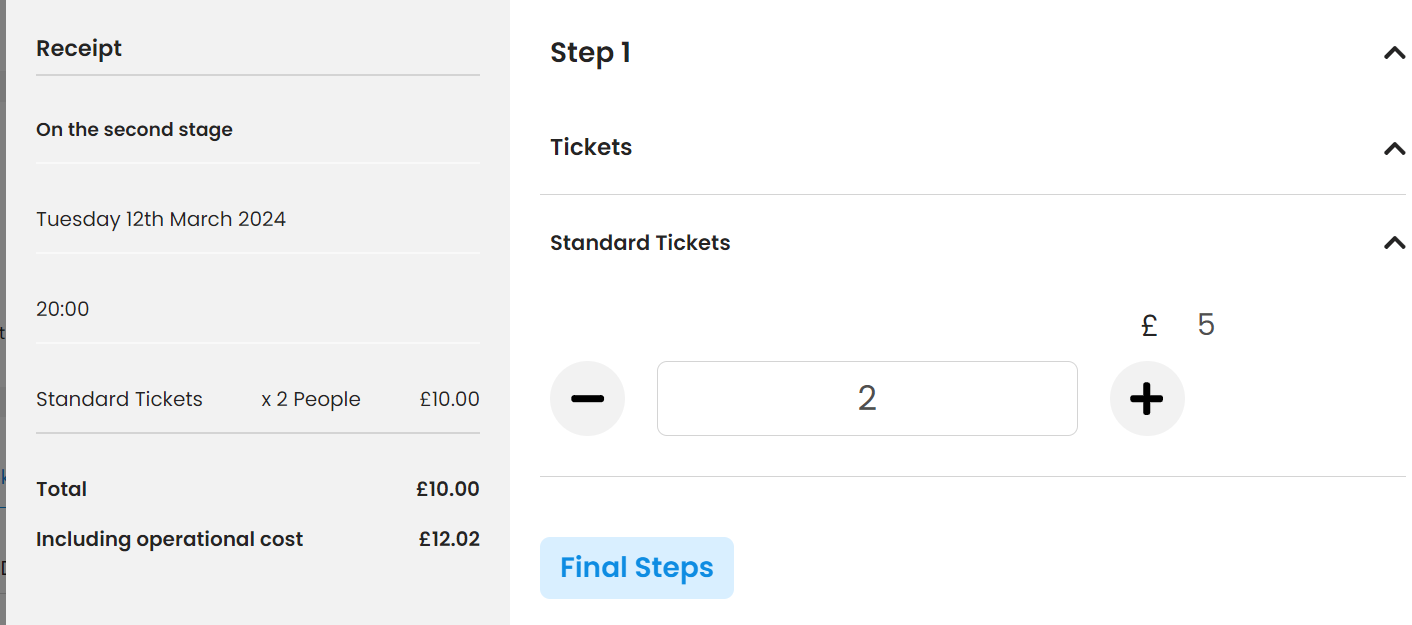
5. Once you have all your products selected you can add a customer, click the Customer Information section, search by either Customer Name or Customer Email. If they've booked before they will display below for you to select, if they haven't you will have the option to Add New Customer below.
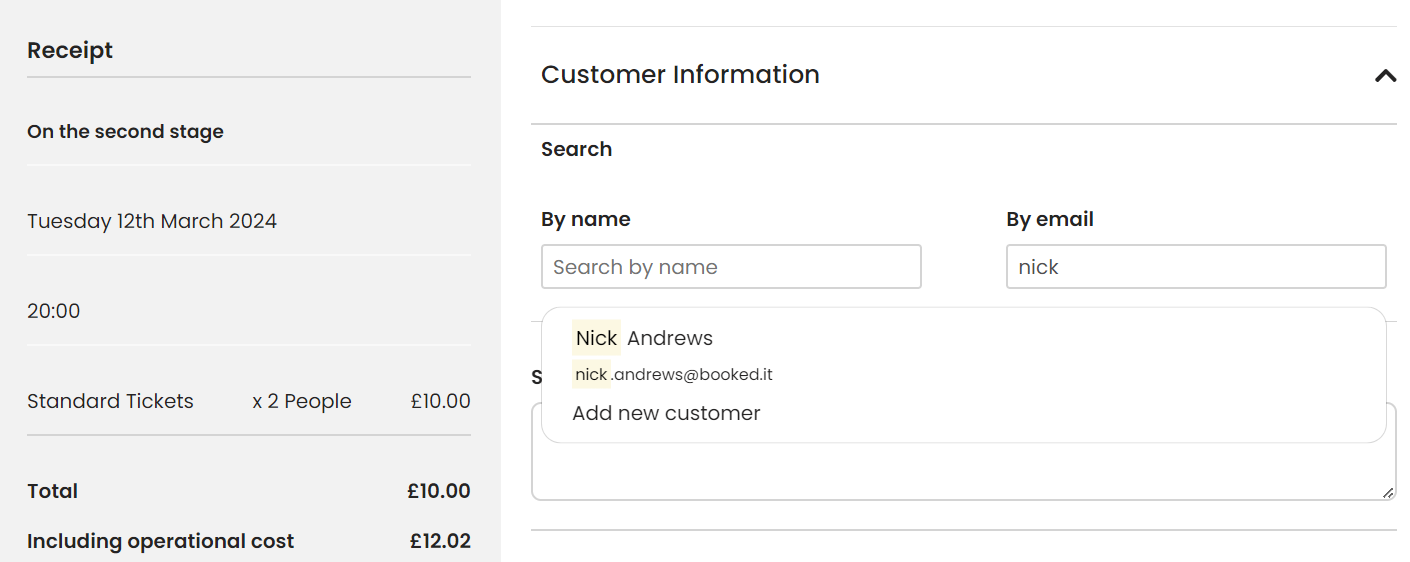
The special notes section is optional if you need to make any specific notes for this booking.
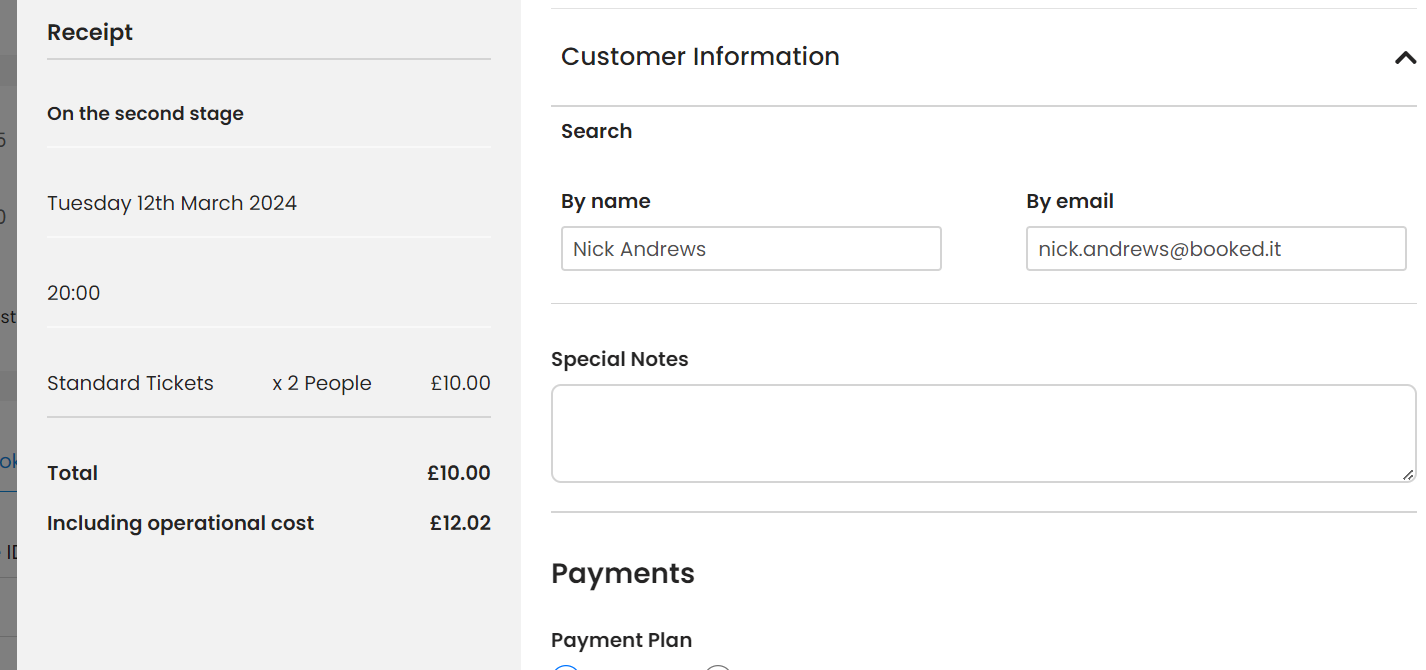
The final step is to take payment. You can take a full or partial payment at this time.
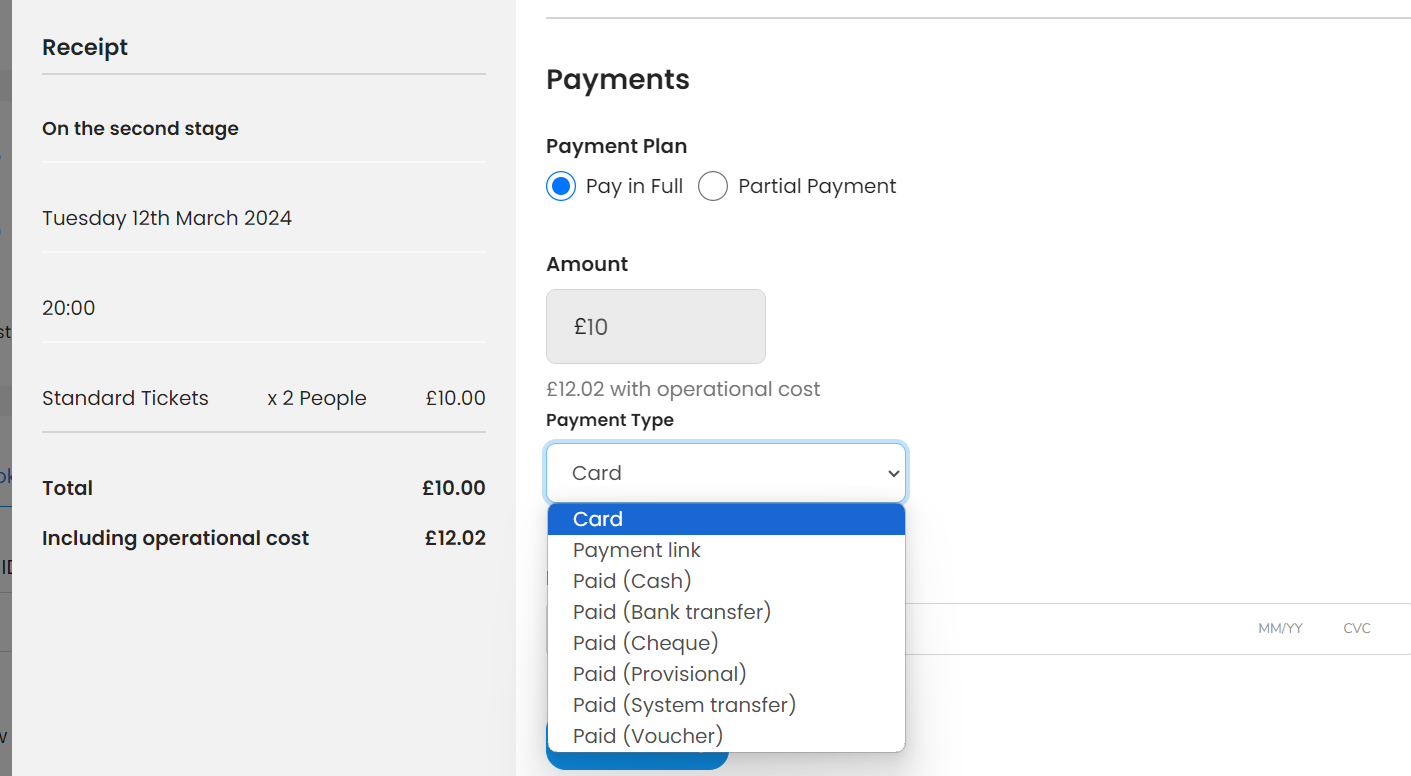
The payment options
Card - Enter the customer card details to take the payment immediately.
Payment Link - This will send an email with a link to pay off the the booking to the customer's email you have selected or entered above.
Paid (Various Options) - Any paid choice will show as payment taken on the booking and can be used for your records.
Select Finish Booking at the bottom of the page to complete the booking.
2. Scroll down so you can see the existing bookings list. In the top right hand corner of this section there's an Add New button.
3. You then have two options to select, pick whether your booking on to a specific event (EG. Clubs) or a product set (Activities). Then select the date you are booking for.
4. Add the products you want from the right hand side, you will see it creates a basket to the left with your selected products.
5. Once you have all your products selected you can add a customer, click the Customer Information section, search by either Customer Name or Customer Email. If they've booked before they will display below for you to select, if they haven't you will have the option to Add New Customer below.
The special notes section is optional if you need to make any specific notes for this booking.
The final step is to take payment. You can take a full or partial payment at this time.
The payment options
Card - Enter the customer card details to take the payment immediately.
Payment Link - This will send an email with a link to pay off the the booking to the customer's email you have selected or entered above.
Paid (Various Options) - Any paid choice will show as payment taken on the booking and can be used for your records.
Select Finish Booking at the bottom of the page to complete the booking.
Related Articles
How To View Your Sales
Using Booked It, users can view all the sales-related stats of their venue. Here’s how to view them: Viewing Sales Stats Start off by logging into your Booked It account and clicking on the eye icon beside the venue whose stats you want to view. ...Adding a Manual Booking
By clicking directly on the table and time you want your booking to start from you can make a manual booking. Click Create New Order on the pop up and it will take you to the bookings details page. For more information on making a manual booking, ...Add a Manual Booking
The majority of your bookings will be created by customers directly on your website, if you need to make a booking yourself, you can click Add New Booking in the top right corner of the page. If booking an Event you can select Date, if you're making ...Enquiries
The enquiries page enables you to manage customer enquiries, this may include larger group bookings such as corporate events, birthdays and venue hire. You can add your own enquiries or set up an online form to receive enquiries directly from ...How To Track Views And Sales On An Affiliate Link
Using Booked It, you can not only create affiliate links but also track the views and sales you have received from your affiliate link. Here’s a little walkthrough of how you can keep track of your views and sales from your affiliate. Tracking Views ...